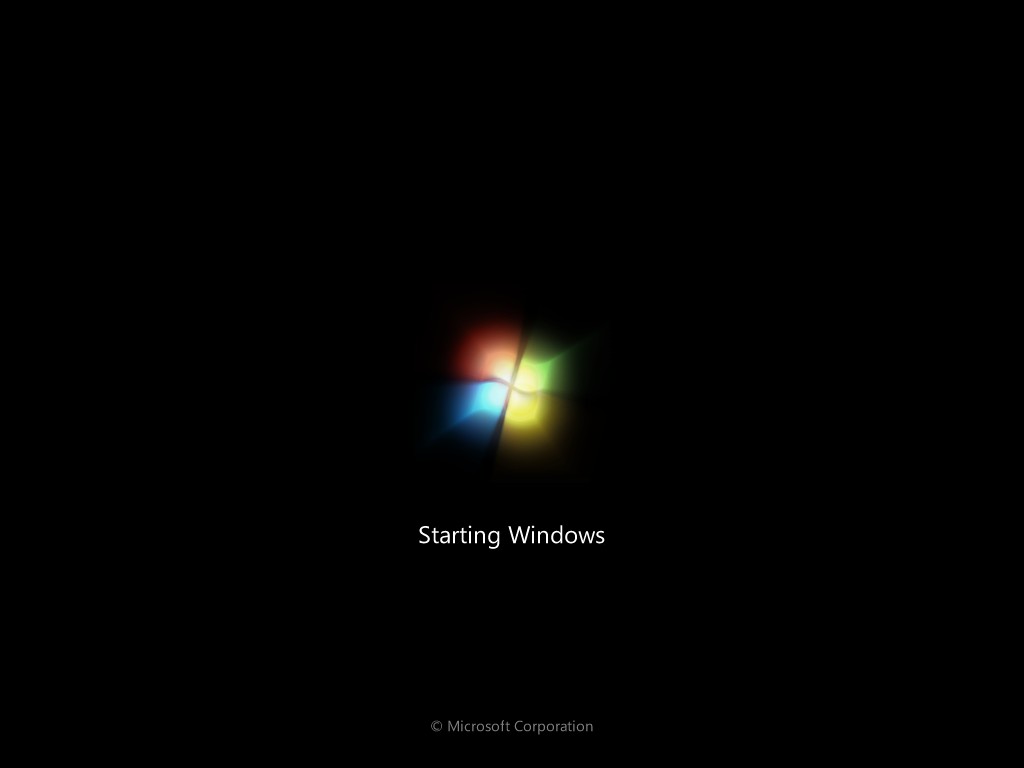Apple doesn't only invent new electronics devices, they also invent new technologies. Their latest display technology called the RETINA display is really a revolutionary technology. Or as they say " Resolutionary " !! In this post lets take a look at what this technology is and whether it is necessary or not .
This Retina display first arrived when Steve Jobs announced Iphone 4. With its screen size of 3.5 inches and a resolution of 640*960, the calculation gives us 330ppi . Those who dont know , ppi stands for pixels per inch. It gives the number of pixels there are per square inch of the display. After this came out the iphone 4s which also had 330ppi. The apple ipad 3 thought has a screen size of 9.7inches and a resolution of 2048*1538 pixels. It has 264ppi. Though it is less than 300ppi it is much higher than the normal tablets . Apple calls this also retina display. According to them unlike a phone, a tablet is viewed from a distance. So its results are same. Full HD tv's have a resolution of 1920*1080. So a you can get a hint how much sharper this display looks.
Apart from the pixel density apple also says that retina display improves colour reproduction producing stunning results. And all i can say is that ... they are not lying . The picture looks so good that you will forget that your looking at a electronic device. The picture looks vivid, with great colours, clarity and good contrast levels.
The new mac book also has this display technology. It has a 15.6inch screen with a resolution of 2880*1800. This amounts to 220ppi. Though not as impressive as ipad or iphone but still this display is quite impressive.
Though this display has created such a fuss in the market, but you have to realize. Do you really need a 330ppi display ? A normal human eye cannot differentiate after 300ppi. So what happens to the extra pixels ? Well naked human eye cannot differentiate so they blend in and does not add to sharpening the image in a drastic way. But still this comes down to personal taste. Some may think its unnecessary, while some might fight to get those extra pixels. Apart from that they also drain more battery power and add stress to the GPU as it has to work more to light up those extra pixels. Though apple says they have thought of that and modified their display to consume less power and included better batteries with their products.
This Retina display first arrived when Steve Jobs announced Iphone 4. With its screen size of 3.5 inches and a resolution of 640*960, the calculation gives us 330ppi . Those who dont know , ppi stands for pixels per inch. It gives the number of pixels there are per square inch of the display. After this came out the iphone 4s which also had 330ppi. The apple ipad 3 thought has a screen size of 9.7inches and a resolution of 2048*1538 pixels. It has 264ppi. Though it is less than 300ppi it is much higher than the normal tablets . Apple calls this also retina display. According to them unlike a phone, a tablet is viewed from a distance. So its results are same. Full HD tv's have a resolution of 1920*1080. So a you can get a hint how much sharper this display looks.
Apart from the pixel density apple also says that retina display improves colour reproduction producing stunning results. And all i can say is that ... they are not lying . The picture looks so good that you will forget that your looking at a electronic device. The picture looks vivid, with great colours, clarity and good contrast levels.
The new mac book also has this display technology. It has a 15.6inch screen with a resolution of 2880*1800. This amounts to 220ppi. Though not as impressive as ipad or iphone but still this display is quite impressive.
Though this display has created such a fuss in the market, but you have to realize. Do you really need a 330ppi display ? A normal human eye cannot differentiate after 300ppi. So what happens to the extra pixels ? Well naked human eye cannot differentiate so they blend in and does not add to sharpening the image in a drastic way. But still this comes down to personal taste. Some may think its unnecessary, while some might fight to get those extra pixels. Apart from that they also drain more battery power and add stress to the GPU as it has to work more to light up those extra pixels. Though apple says they have thought of that and modified their display to consume less power and included better batteries with their products.